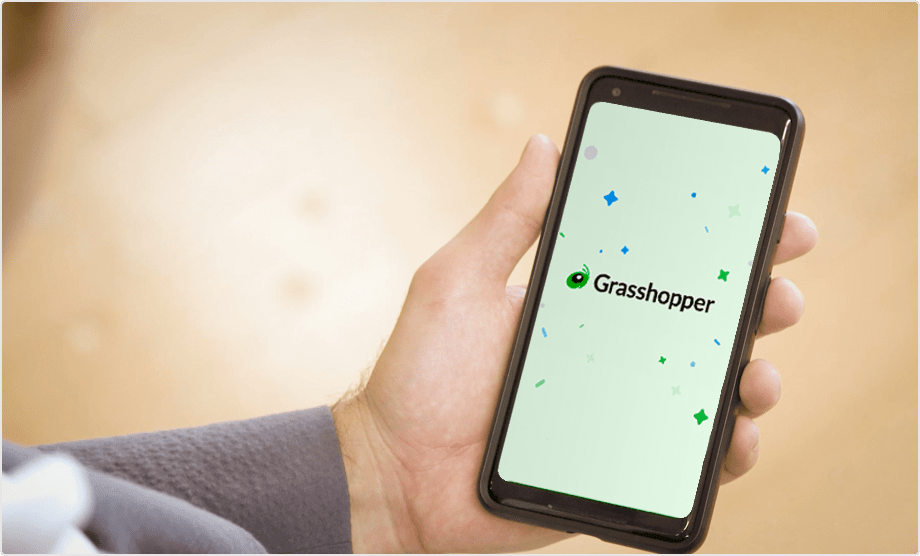Run your business from anywhere.
Be available whenever business calls with our apps for desktop and mobile.
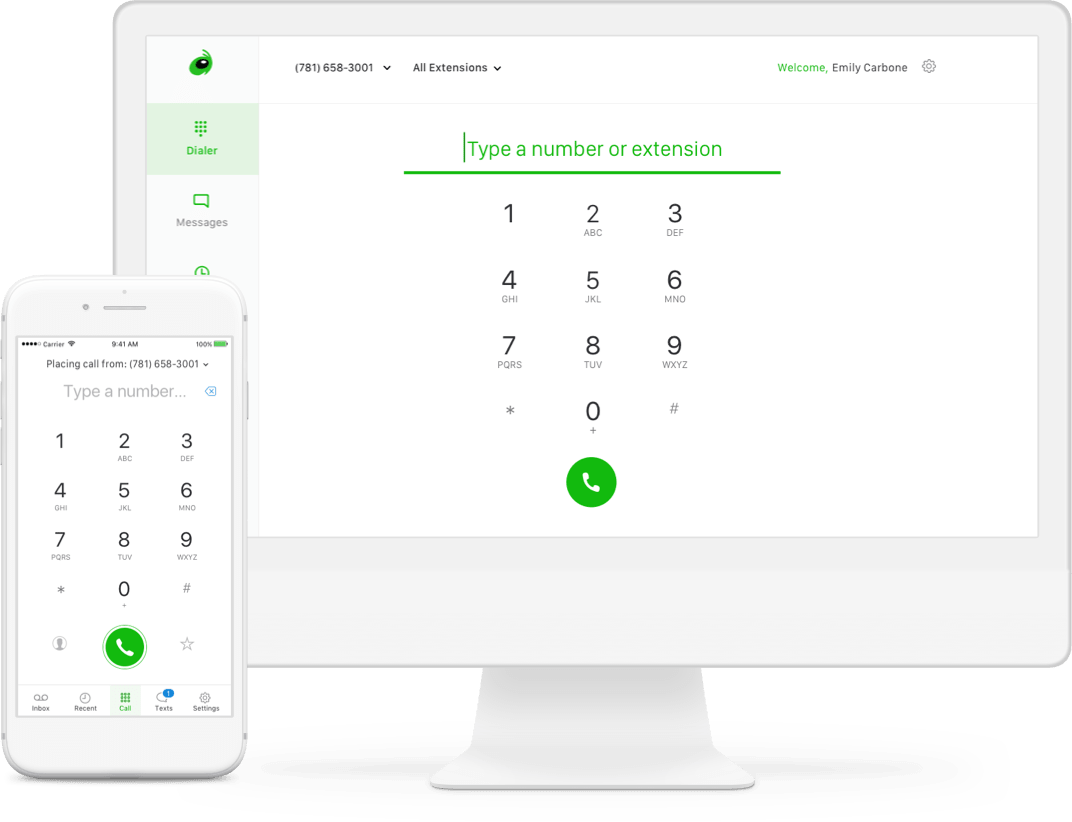
What are the Grasshopper apps?
You’re a busy small business owner. You don’t have time to be tied to an office, let alone a desk phone.
By using the Grasshopper desktop or mobile apps you can access your phone system from anywhere!


Mobile App
Use the Grasshopper app for business calls and texts, while your personal calls and texts stay totally separate. Both your personal and business phone numbers on one phone.
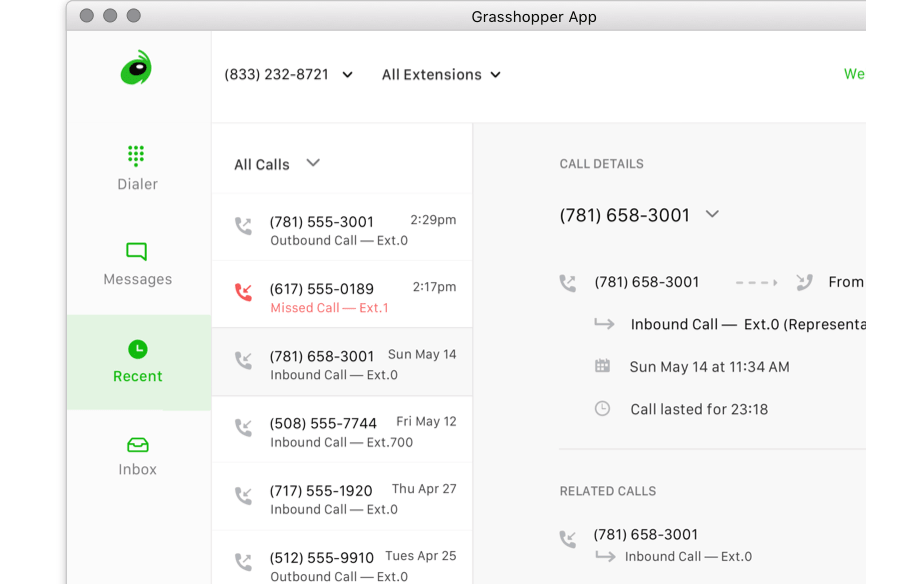
Desktop App
Use your internet connection to make and receive VoIP calls and text messages, view voicemails, and see your call history so you can respond to clients efficiently.
How to use the Grasshopper apps:
Grasshopper works great on Mac, Windows (PC), iOS, and Android devices.

Download the Apps
Install the Grasshopper apps on your desktop and/or mobile device.

Get Going
Sign in and start taking or making business calls from anywhere!
How can the Grasshopper apps help?
- Use Grasshopper for business calls to keep your work and personal lives separate.
- Experience the freedom and flexibility of working from anywhere on any device.
- Send and receive text messages from your business number by using the app.
- View your call history to follow-up on missed calls quickly and easily.
- Read voicemail transcriptions to save time and stay connected when you can’t pick up.
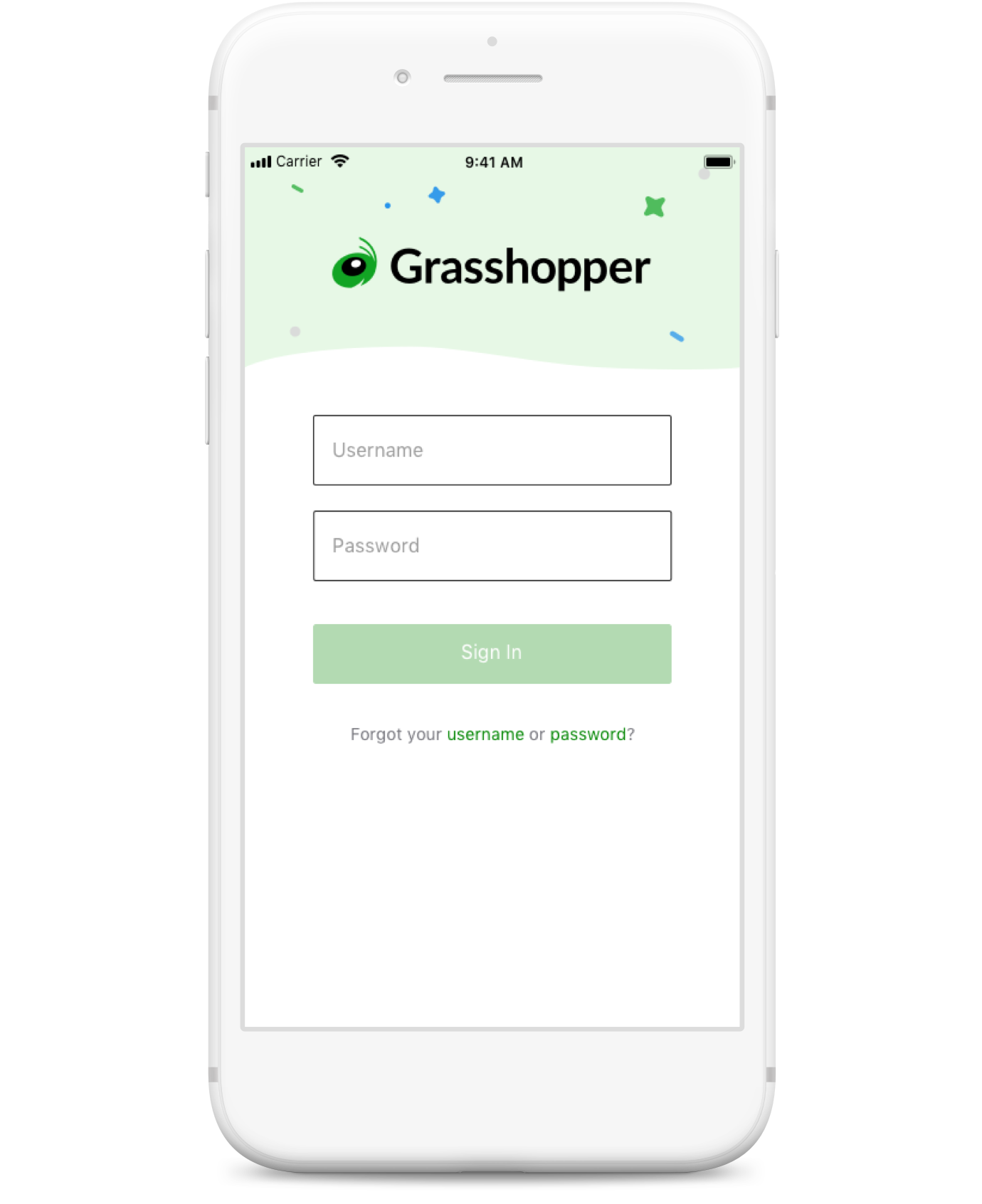
Get the most out of Grasshopper.
Run your business better with professional features for communication.
By getting your phone number through Grasshopper, you also get access to a ton of great features:
- A full virtual phone system with custom greetings, on-hold music, and lots more.
- Multiple extensions and a name directory for everyone on your team.
- Call forwarding so you can answer clients wherever you do business.
Explore Grasshopper's features:

Desktop + Mobile Apps
Stay connected with Grasshopper on your desktop, iPhone or Android device.

Voicemail Transcription
Get your voicemails transcribed so you can read them without having to listen to the message!

Simultaneous Call Handling
Take calls from multiple people at the same time so no one hears a busy signal.

Custom Greetings
Record professional messages that welcome your customers when they call in.
Learn more about Custom Greetings »
Reporting
Keep your finger on the pulse of your business with detailed call reports.

Ruby Receptionist
Live US-based receptionists can help answer your Grasshopper calls!

Business Texting
Provide updates and quick replies via text messaging on your business number.

VoIP/Wi-Fi Calling
Use your internet connection to make and receive calls when cell reception is poor.

Virtual Fax
Have incoming faxes delivered as PDF attachments right to your email inbox.

Incoming Call Control
Screen callers, block calls and set up custom schedules for your business hours.

Business Phone Number
Choose from our inventory of vanity, local, or toll-free numbers. Or port your own for free!

Call Forwarding
Route business calls to your personal phone or to another team member.

Voicemail
Set up a voicemail for business calls and get MP3s of your messages through email.

Extensions
Give employees or departments extensions with their own call forwarding rules.

Call Transfers
Place callers on hold and even transfer them to another number when needed.

Instant Response
Automatically send a text to new callers when you can’t answer their call.
Frequently Asked Questions
The desktop app uses VoIP to place calls using your internet connection. You’ll want a headset and a good WiFi connection. You can make outbound calls from your business number to any contact. For inbound calls, we'll ring your desktop and your forwarding number at the same time.
We'll try to reach you on the desktop for 30 seconds. If you don't answer, we'll continue to follow your call forwarding rules for the rest of your forwarding numbers. And if you still don’t pick up after that, the call will go to voicemail.
To download the desktop app, you'll need:
• 64-bit macOS 10.9 or later
• 64-bit Windows 7 or later
• Minimum 4GB of RAM
• Minimum Bandwidth 128kbps, Latency < 40msec
Not quite yet! Right now, calls made or received on the desktop app have to stay there until the call’s over. Our teams are hard at work to make call transfers possible. Stay tuned!
The default setting for the mobile app is to make and receive calls through your carrier network. But you can switch to VoIP calling if your service is spotty or you want to conserve minutes. Go to Settings > WiFi Calling > Enable. Grasshopper will then default to using WiFi for future calls.
Unfortunately, we do not currently offer any plug-ins or extensions for this functionality. But as we continue to build out Grasshopper, it’s something we’re considering!